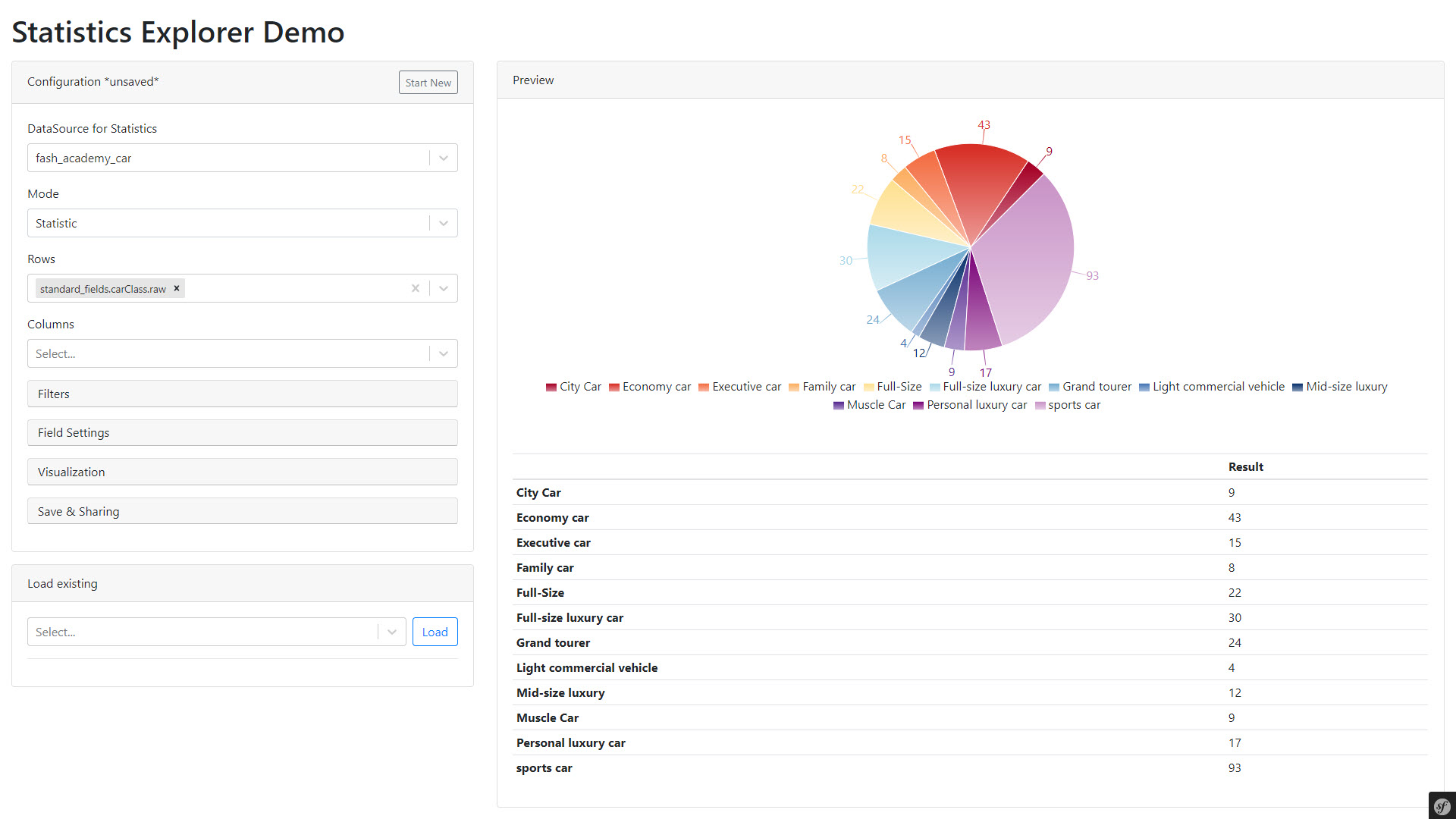Embedding Statistics Explorer
Steps to Embed into Application
The statistics explorer is a React application that can be embedded into any template with following steps.
- Include boostrap style sheets: Statistics explorer is using bootstrap markup. To provide proper styling it makes sense in include bootstrap style sheets
- Include statistics explorer style sheets: Include them via symfony webpack encore with
{{ encore_entry_link_tags('explorer', null, 'pimcoreStatisticsExplorer') }} - Define statistics explorer markup node: Add
<div id="statistics-explorer"></div>to the template where the statistics explorer should be rendered into. - Define URLs in
statisticsExplorerConfig: To tell statistics explorer which endpoints to use. The URLss also implicitly define the context in which statistics explorer is executed (first URL part after prefix). Following URLs need to be defined.dataSourceListUrl:/<PREFIX>/<CONTEXT>/data-sourcesfieldsListUrl:/<PREFIX>/<CONTEXT>/field-collection,resultDataUrl:/<PREFIX>/<CONTEXT>/data,loadFieldSettingsUrl:/<PREFIX>/<CONTEXT>/field-settings,loadConfigurationListUrl:/<PREFIX>/<CONTEXT>/load-configuration-list,saveConfigurationUrl:/<PREFIX>/<CONTEXT>/save-configuration,loadConfigurationUrl:/<PREFIX>/<CONTEXT>/load,deleteConfigurationUrl:/<PREFIX>/<CONTEXT>/delete,translationsUrl:/<PREFIX>/<CONTEXT>/translations
- Include statistics explorer scripts: Include them via symfony webpack encore with
{{ encore_entry_script_tags('explorer', null, 'pimcoreStatisticsExplorer') }}
A sample template could look like:
<!DOCTYPE html>
<html lang="en">
<head>
<meta charset="utf-8">
<meta name="viewport" content="width=device-width, initial-scale=1, shrink-to-fit=no">
<link
rel="stylesheet"
href="https://maxcdn.bootstrapcdn.com/bootstrap/4.5.0/css/bootstrap.min.css"
integrity="sha384-9aIt2nRpC12Uk9gS9baDl411NQApFmC26EwAOH8WgZl5MYYxFfc+NcPb1dKGj7Sk"
crossorigin="anonymous"
/>
{{ encore_entry_link_tags('explorer', null, 'pimcoreStatisticsExplorer') }}
</head>
<body>
<div class="container-fluid">
<h1 class="my-3">Statistics Explorer Demo</h1>
<div id="statistics-explorer"></div>
</div>
<script type="text/javascript">
statisticsExplorerConfig = {
dataSourceListUrl: '/admin/stats/portal/data-sources',
fieldsListUrl: '/admin/stats/portal/field-collection',
resultDataUrl: '/admin/stats/portal/data',
loadFieldSettingsUrl: '/admin/stats/portal/field-settings',
loadConfigurationListUrl: '/admin/stats/portal/load-configuration-list',
saveConfigurationUrl: '/admin/stats/portal/save-configuration',
loadConfigurationUrl: '/admin/stats/portal/load',
deleteConfigurationUrl: '/admin/stats/portal/delete',
translationsUrl: '/admin/stats/portal/translations'
}
</script>
{{ encore_entry_script_tags('explorer', null, 'pimcoreStatisticsExplorer') }}
</body>
</html>
Of course, it is also possible to directly embed it into an existing React application. See explorer.js for details.
Exploring Data
1) Select Data Source First step when exploring is to select a data source. For more information how to define data sources see Installation and Configuration.
2) Select Statistics Mode The statistics explorer supports two different modes:
- Statistic: Standard mode that calculates statistics based on defined metrics and also builds pivot tables when rows and columns are defined.
- List: Simple list of data with defined columns.
3) Configure Report Configure the report following the basic concepts explained earlier in the docs.
Save & Load & Share
Configurations can be saved and loaded later on. They also can be shared with other users or user roles.
If a user is not owner of a configuration, changes only can be saved as a new copy of the configuration (which then can be shared again). The user cannot overwrite the original configuration.
The configurations are stored in database.
Besides own and shared configurations, there also can be global configurations.
For details see Providing Predefined Statistic Configurations.