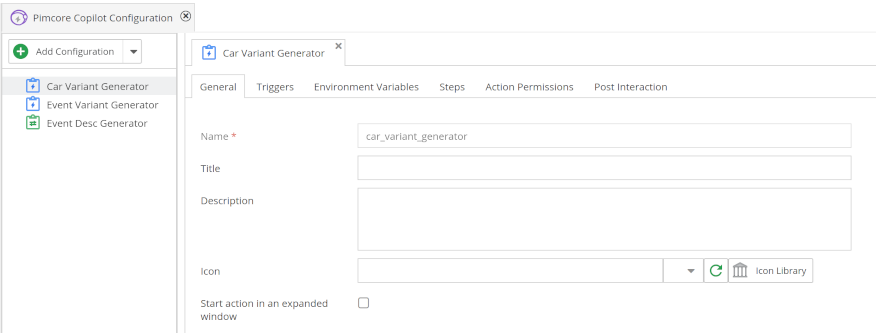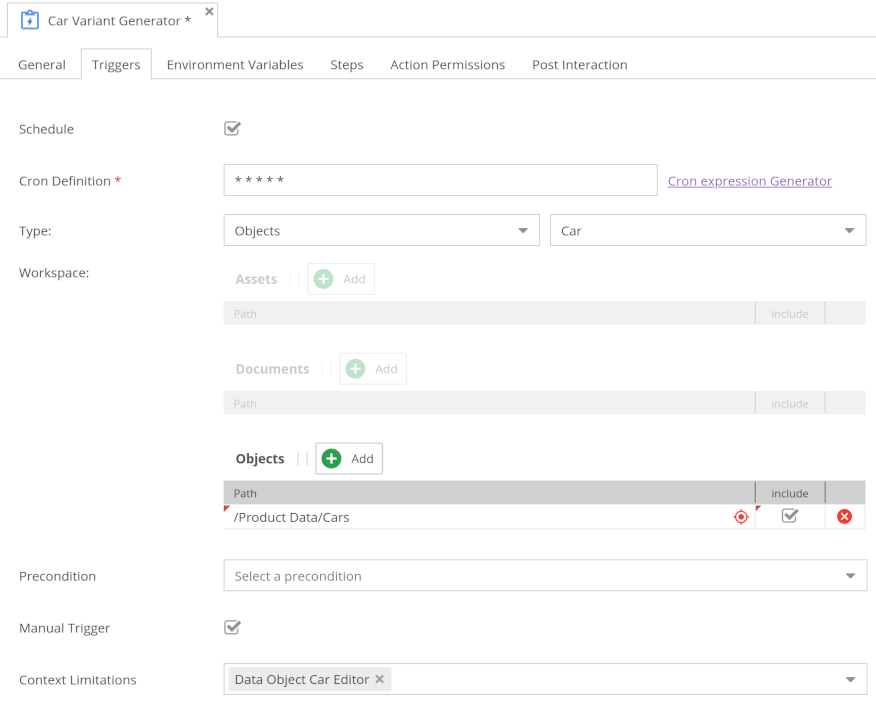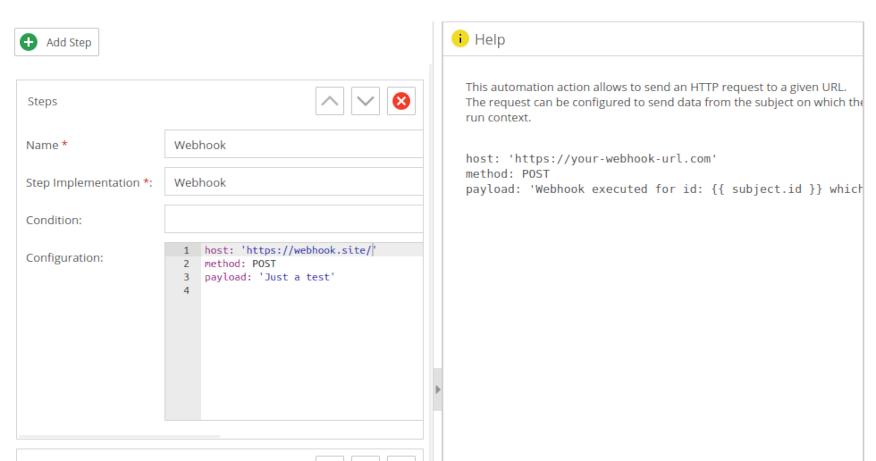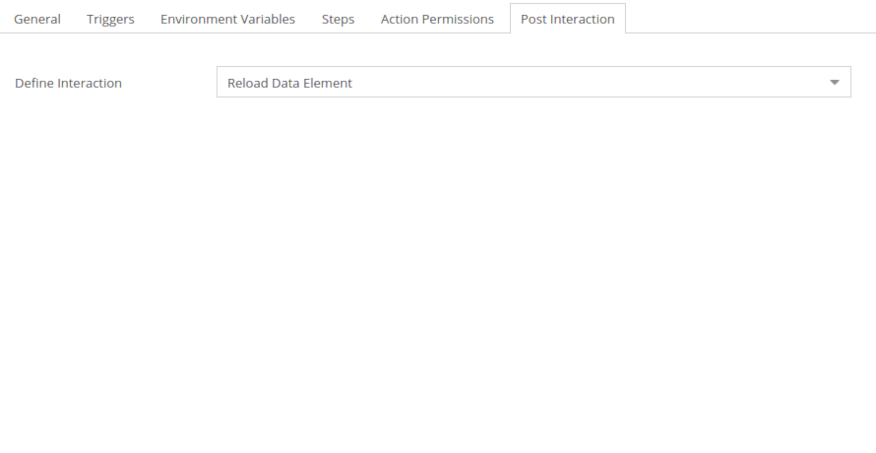Automation Actions
Automation actions allow you to configure actions that consist of one or multiple steps and will be executed
asynchronously via the Generic Execution Engine.
The available actions must be configured first before initiating them through Pimcore Copilot or scheduling them via a cron definition.
Configuration of Actions
In the Admin Backend UI you can create/edit the configurations for the Copilot.
The configuration is located under Settings -> Pimcore Copilot -> Pimcore Copilot Configuration.
Additionally, you also can configure automation actions directly in symfony configuration files.
Triggers
You can define scheduled, event and manual triggers for the action.
Scheduled Triggers
Activate schedule to automatically execute automation actions based on a schedule.
- Cron definition (Required): defines when action should be executed (e.g. daily at 7am)
- Subjects for the action: Defines what elements the action should be executed on (e.g. all event objects)
- Type (Objects, Assets, Documents) and Class (if type objects is selected): defines element types
- Workspace: defines folders of elements to be included
- Precondition: allows additional filtering of elements to be included
- PQL Precondition: Allows to define a PQL query to filter elements to be included. If a PQL and a Precondition filter are defined, both must be fulfilled to include an element.
Event Triggers
Activate event to automatically execute automation actions based on events dispatched in the system.
- Event: defines the event that triggers the action (e.g. asset update)
- Type (Objects, Assets, Documents) and Class (if type objects is selected): defines element types
- Workflows: If a workflow event is selected as a trigger, you can define the workflows the automation action should be executed for.
- Workspace: defines folders of elements to be included
- Precondition: allows additional filtering of elements to be included
- PQL Precondition: Allows to define a PQL query to filter elements to be included. If a PQL and a Precondition filter are defined, both must be fulfilled to include an element.
Currently workspaces are not supported for post-delete events. If you want to use post-delete events and limit actions to specific elements, you can use the PQL filter instead.
Manual trigger
Activate manual trigger to allow manually starting automation actions via Pimcore Copilot.
- Context limitations: Limit context when action should be available (e.g. only when asset image is open). If left empty, the action is always available. For more information about available contexts, see Contexts.
Environment Variables
Define a form of variables, that the user needs to enter when starting the action in Pimcore Copilot. These variables can be used in the action steps. They only make sense for manually triggered actions. Details see Environment Variables.
Steps
Defines the actual steps of the action and their order. Use the Add button to add new steps to the action.
Use the up and down buttons on the right to change the order of the steps. Use the delete button to remove a
step from the action.
Available Step Configuration
- Name (Required)
- Display name, must be unique within the action.
- Step Implementation (Required)
- Select a step implementation from the list of available step implementations.
- Condition (optional)
- Condition when step should be executed. The condition is a symfony expression with access to the variables
context(current JobRun context) andenvironmentData(defined environment variables).
- Condition when step should be executed. The condition is a symfony expression with access to the variables
- Configuration (optional)
- Optional additional configuration for step in YAML format depending on step implementation.
- For further information on the configuration of built-in steps, please refer to the documentation of the respective step implementation. Additionally, the configuration UI also offers inline help for further insights.
Action Permissions
Permission configuration for user and roles, please see Permissions for further information.
Post Interaction
You can define an interaction that will be triggered after the action has been executed successfully.
Currently, there are two options available:
- None
- Reload Data Element
- Reloads the subject of the action after execution. This is useful if the action changes the subject, and you want to see the changes immediately.