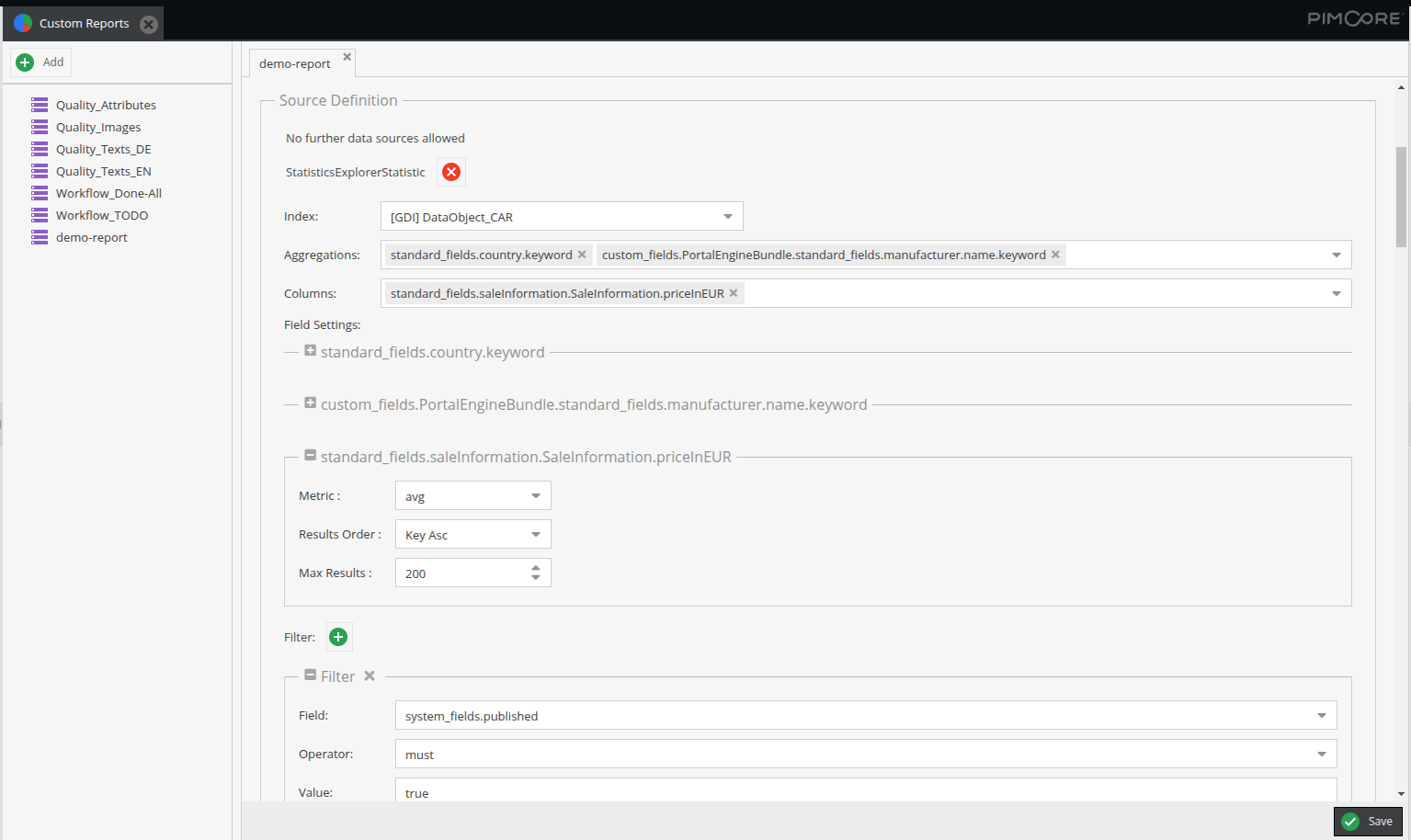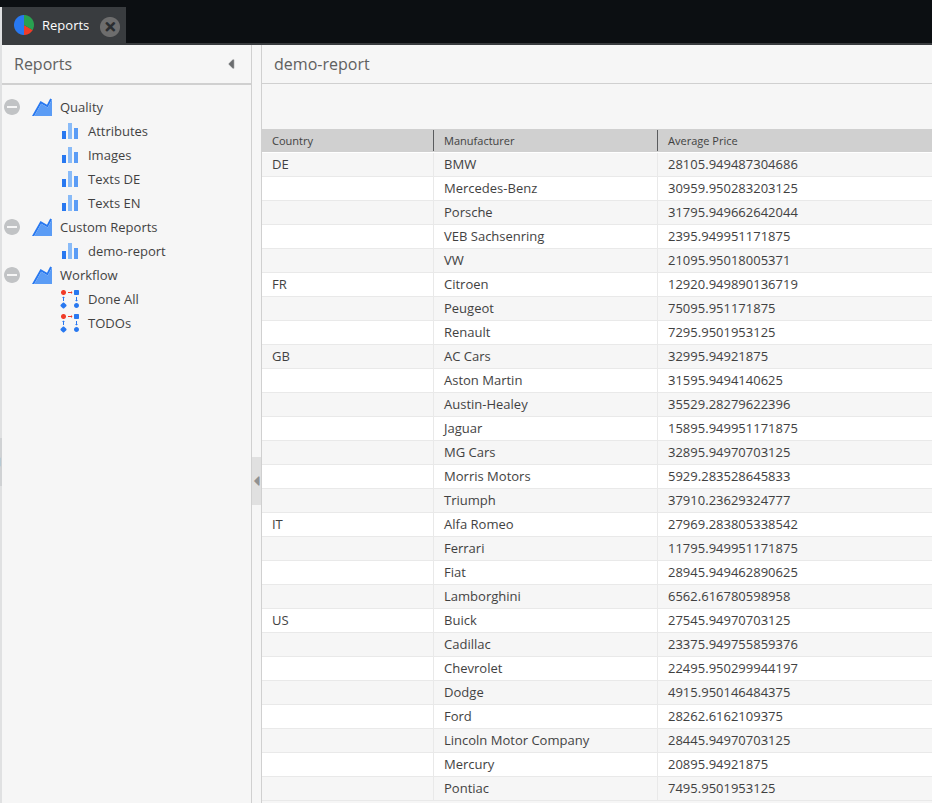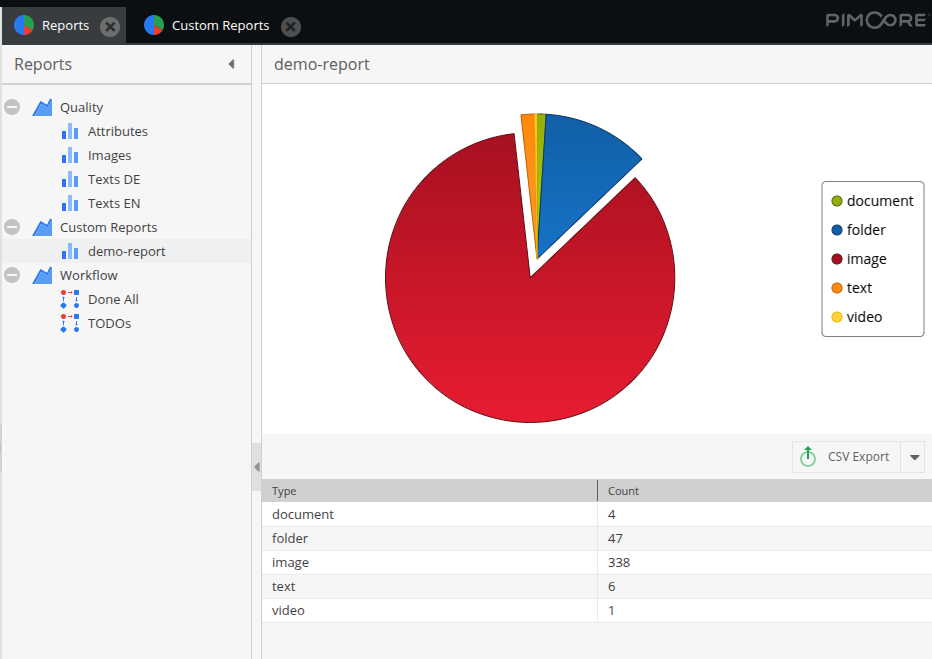Custom Report Integration
Overview
Statistics Explorer seamlessly integrates with Pimcore’s Custom Reports by providing two data source adapters for its different statistic modes. This allows users to leverage Statistics Explorer’s functionality directly within the Pimcore Backend UI inside Custom Reports.
Data Source Configuration
When integrated with Custom Reports, Statistics Explorer automatically adds the following data sources:
- Assets table
- Documents table
- All object tables (including basic and localized tables, if available)
- Generic Data Index tables (if the Generic Data Index bundle is installed, all data object class indices are included)
If more data sources are required, they can be added via:
Deactivate Data Source Auto Adding
By default, Statistics Explorer automatically adds the supported data sources. This behavior can be disabled via the Symfony configuration:
pimcore_statistics_explorer:
custom_reports:
data_source_configurations:
auto_adding: false
Blocklists for Data Sources and Attributes
Blocklists allow to exclude specific data sources or attributes for the custom reports integration. These blocklists can be configured at different levels:
- Class blocklists – Exclude entire object classes.
- Class attribute blocklists – Exclude specific attributes within certain classes.
- Global attribute blocklists – Exclude attributes across all data sources
The blocklist entries for attributes are regex definitions to match multiple attributes with one entry.
pimcore_statistics_explorer:
custom_reports:
data_source_configurations:
blocklists:
# List of class IDs to exclude
classes:
- CAR
- EV
# Class ID and list of attributes to exclude
class_attributes:
EV:
- '/id/'
- '/user.*/'
# Regex for matching attributes to exclude globally
global_attributes:
- '/oo_.*/'
By default, Statistics Explorer excludes certain attributes from data object tables and internal Generic Data Index fields:
pimcore_statistics_explorer:
custom_reports:
data_source_configurations:
blocklists:
global_attributes:
- '/oo_.*/'
- '/.*\.sort$/'
- '/.*\.details\.crop.*/'
- '/.*\.details\.hotspot.*/'
- '/.*\.details\.marker.*/'
Creating Reports
Use Statistics Explorer Adapters
To create a Custom Report using Statistics Explorer, create a new Custom Report and select one of the following adapters:
StatisticsExplorerStatistic: Generates reports in statistics modeStatisticsExplorerList: Generates reports in list mode
Refer to the detailed adapter documentation for further information and any limitations.
Column Configuration
Additional column settings allow customization of report output, including:
- Visibility – Choose which columns are displayed.
- Export Settings – Include or exclude columns from exports.
- Sorting & Filtering – Enable ordering and filtering on specific columns.
- Label & Width – Define custom labels and column widths.
- Actions – Add interactive options, such as opening data objects by ID.
Not all configurations may be available depending on the selected adapter and column type.
Chart Settings
Reports can optionally include a chart visualization. When configuring a chart:
- Select an appropriate chart type.
- Define the necessary axes and columns.
- Ensure the chosen chart type aligns with the report structure — some configurations may not be suitable for certain data sets.
Open Reports
Once the reports are created, they can be accessed directly in Pimcore’s Reports View. From there, users can open and analyze reports, view visualizations, and export the data as needed.