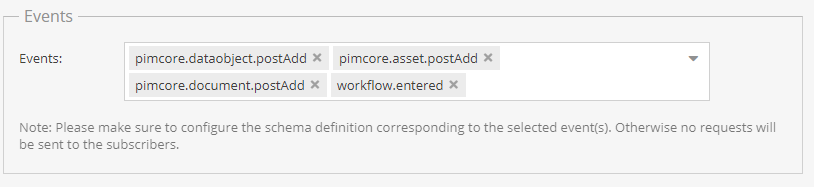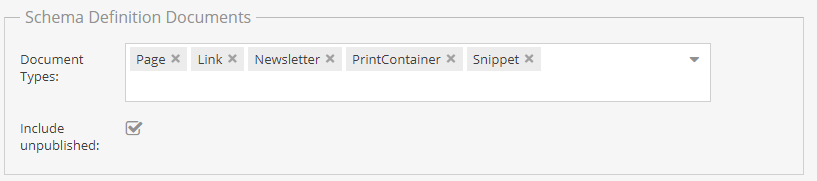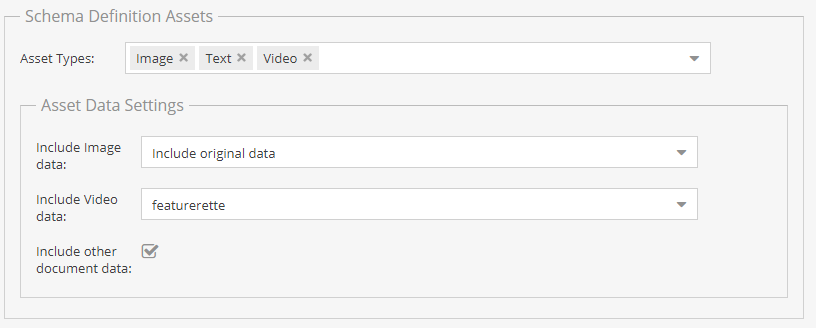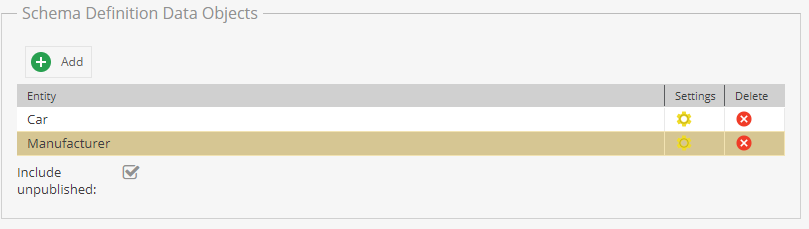Events & Schema Tab
In the Events & Schema tab, you can configure the events you want to subscribe to and the data (payload) sent to each of your subscribers.
Events
Select one or more events. Each time one of these events is triggered, a request will be sent to all the subscribers.
Note: Please make sure to configure the schema definition corresponding to the selected event(s) as described below. Otherwise, no requests will be sent to the subscribers.
The currently supported events are:
-
For Data Objects:
pimcore.dataobject.postDelete;pimcore.dataobject.postDeleteFailure;pimcore.dataobject.postAdd;pimcore.dataobject.postUpdate;pimcore.dataobject.postUpdateFailure.
-
For Assets:
pimcore.asset.postDelete;pimcore.asset.postDeleteFailure;pimcore.asset.postAdd;pimcore.asset.postUpdate;pimcore.asset.postUpdateFailure.
-
For Documents:
pimcore.document.postDelete;pimcore.document.postDeleteFailure,;pimcore.document.postAdd;pimcore.document.postUpdate;pimcore.document.postUpdateFailure.
-
For workflows:
workflow.entered;workflow.completed.
Schema Definition Documents
Document Types: Restrict event dispatching to your needed document types.Include unpublished: Select this checkbox to include unpublished documents. Drafts will be included but not auto-saved versions.
The default available Document types are Snippet, Email, Folder, Hardlink and Link - with Newsletter, PrintContainer and PrintPage if you installed them. If you need to extend this list with other Document types (e.g. Headless Documents), you must enable them in your config file. If you do so, be aware that all the previously mentioned Document types must be enabled too, unless you want to exclude them from the list.
Schema Definition Assets
Asset Types: Restrict Asset based events to your needed Asset types.Asset Data Settings:Include Image Data: Select the image data to include. The list contains all available thumbnails, as well as the option to include the original data or no data at all.Include Video Data: Select the video data to include. The list contains all available thumbnails, as well as the option to include the original data or no data at all.Include Other Document Data: Include any other type of data, e.g.CSV,XSLX, ...
The default available Asset types are Image, Audio, Archive, Folder, Document, Text, Unknown and Video. If you need to extend this list with other Asset types, you must enable them in your config file. If you do so, be aware that all the previously mentioned Asset types must be enabled too, unless you want to exclude them from the list.
The default behavior sends no data (as the Include no data option). If you want to send your subscribers an image, text, or video, the relevant data must be specified in Assets Data Settings.
Schema Definition Data Objects
Add Data Object classes to your request and select which data should be sent to the subscribers.
Settings: Click on the gear iconin the
Settingscolumn to select the contained fields among available ones in the left tree (see theGrid Configurationtab below).
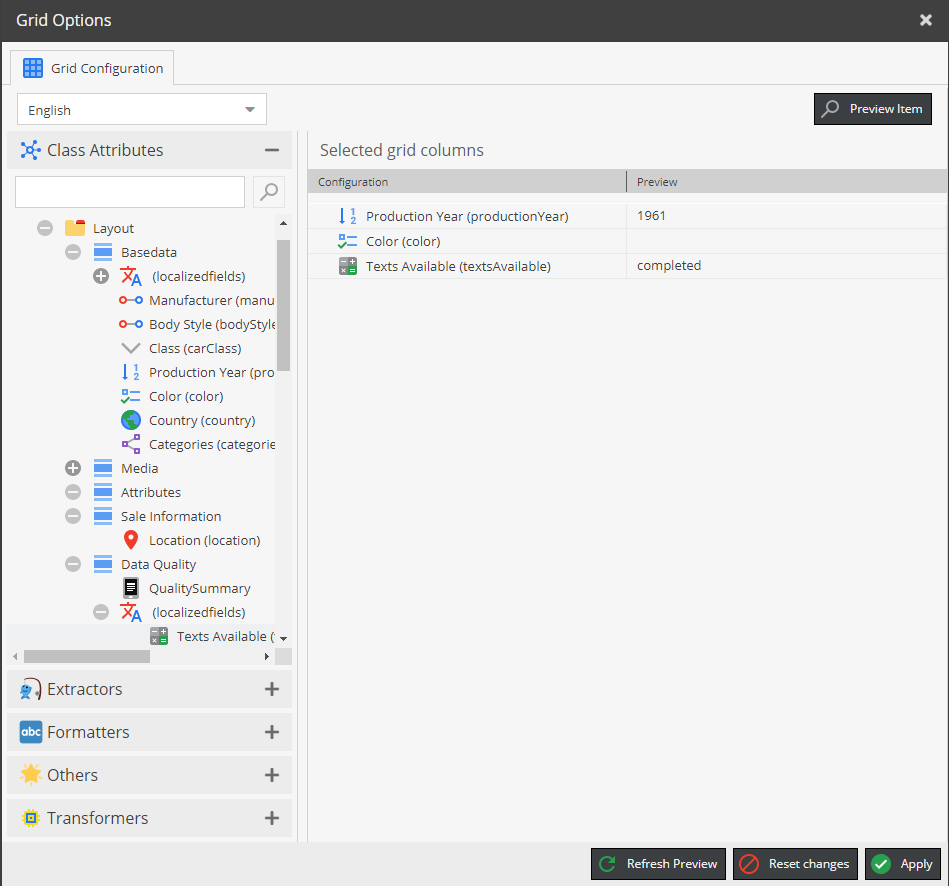
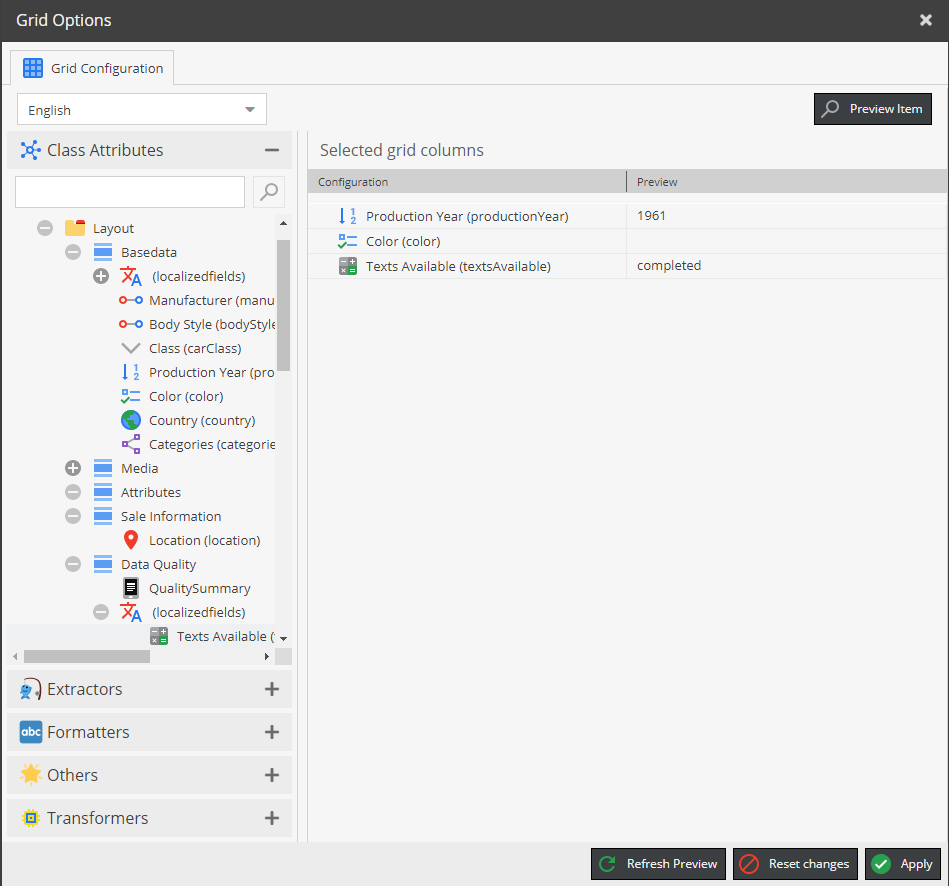
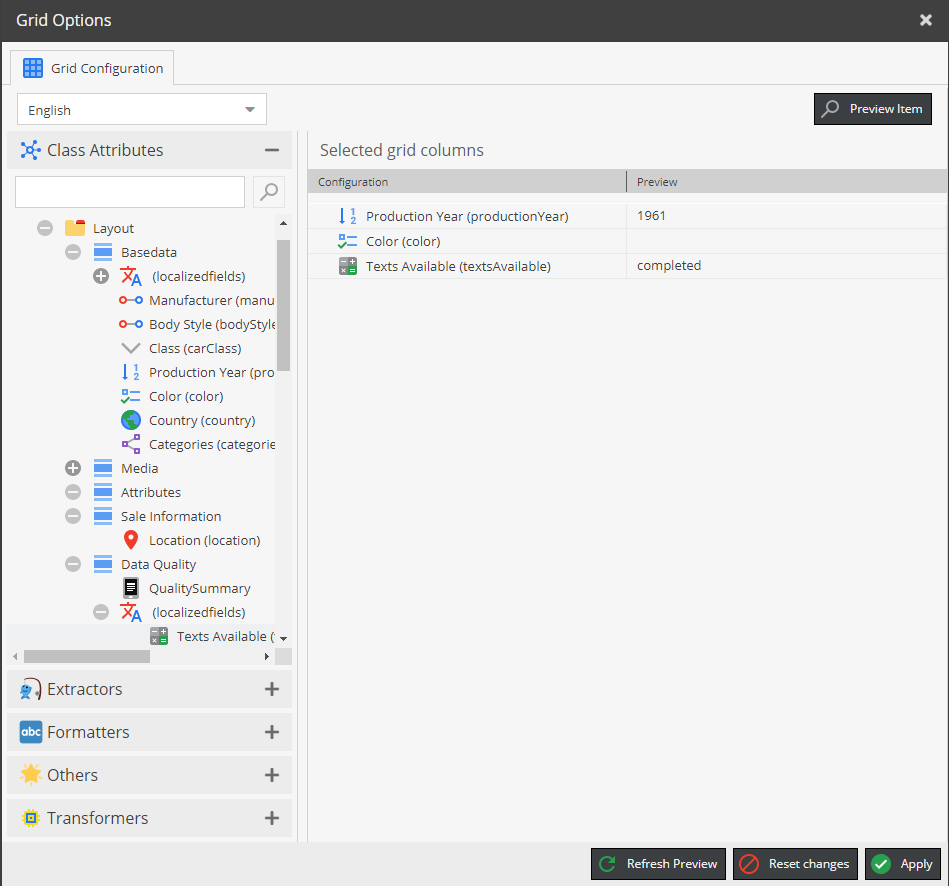 Sample selected fields for a Webhook listening to Data Object-related events.
Sample selected fields for a Webhook listening to Data Object-related events.
Include unpublished: Select this checkbox to include unpublished documents. Drafts will be included but not auto-saved versions.
Schema Definition Workflows
Workflows: Define the workflows that should be included for event dispatching.