Custom Views
A custom view is an additional custom tree representing a subset of elements of the corresponding original tree. Custom views can be configured for Documents, Assets and Objects.
Security Note
Perspectives and Custom Views are not intended to be used to restrict access to data
An unlimited number of custom views can be created. Specify the tree type, root node and layout settings. Note that the ID is mandatory and must be unique!
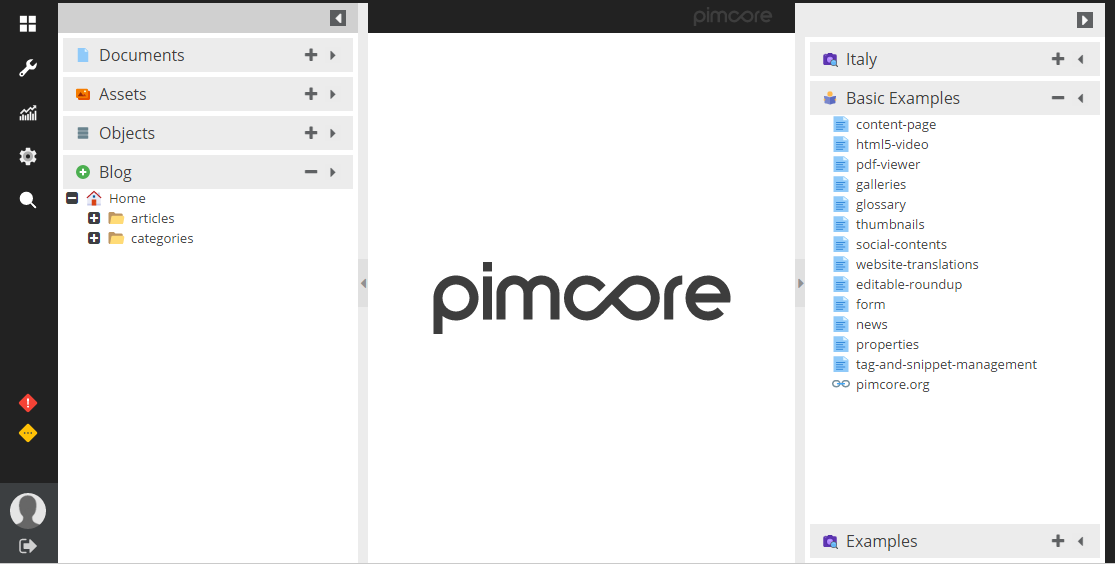
For a sample configuration file have a look at the sample configuration file that ships with Pimcore and its comments.
Advanced Features / Configurations
Additional object tree including condition filter
The main idea for this configuration is to
- add an additional object tree called
Articleshaving its root at/blog - not showing the parent folder as its root
- showing it at the right side in expanded state (there can be only one expanded tree on each side)
- do NOT show all blog articles which have the text "magnis" in their English title.
- only the classes
Category(class id: 5) andSubarticle(class id: SUBARTICLE) should be enabled to be added.Categoryis only allowed to be added on the first level of the object tree.Subarticleis available in the context menu on the first three levels of the object tree.
Note Be aware: for tree pagination to work properly, there needs to be a parent node available. If you have more than a certain amount of child nodes at your root level, you might need to set "showroot" to true because of that.
<?php
// config/pimcore/customviews.php
return [
"views" => [
[
"treetype" => "object",
"name" => "Articles",
"icon" => "/bundles/pimcoreadmin/img/flat-color-icons/reading.svg",
"id" => 1,
"rootfolder" => "/blog",
"showroot" => FALSE,
'classes' => [
"5" => 1,
"SUBARTICLE" => 3,
],
"position" => "right",
"sort" => "1",
"expanded" => TRUE,
"having" => "o_type = \"folder\" || o5.title NOT LIKE '%magnis%'",
"joins" => [
array(
"type" => "left",
"name" => array("o5" => "object_localized_5_en"),
"condition" => "objects.o_id = o5.oo_id",
"columns" => array("o5" => "title")
)
],
"where" => ""
]
]
];

Additional asset tree hiding items based on a property
- use the
/examples/panamaas the root folder - do not show the parent node
- position it on the left
- place it on the top and expand it
- hide assets which have the "HIDE" property set to true
[
"treetype" => "asset",
"name" => "Panama Impressions",
"icon" => "/bundles/pimcoreadmin/img/flat-color-icons/camera_identification.svg",
"id" => 1,
"rootfolder" => "/examples/panama",
"showroot" => FALSE,
"classes" => "",
"position" => "left",
"sort" => "-4", // the main trees have priorities -1 (objects), -2 (assets) and -3 (documents)
"expanded" => true,
"having" => "type = \"folder\" OR hide is NULL or hide != 1",
"joins" => [
array(
"type" => "left",
"name" => array("meta" => "properties"),
"condition" => "(meta.cid = assets.id AND meta.ctype = 'asset' AND name = 'HIDE')",
"columns" => array("hide" => "data")
)
],
"where" => ""
]
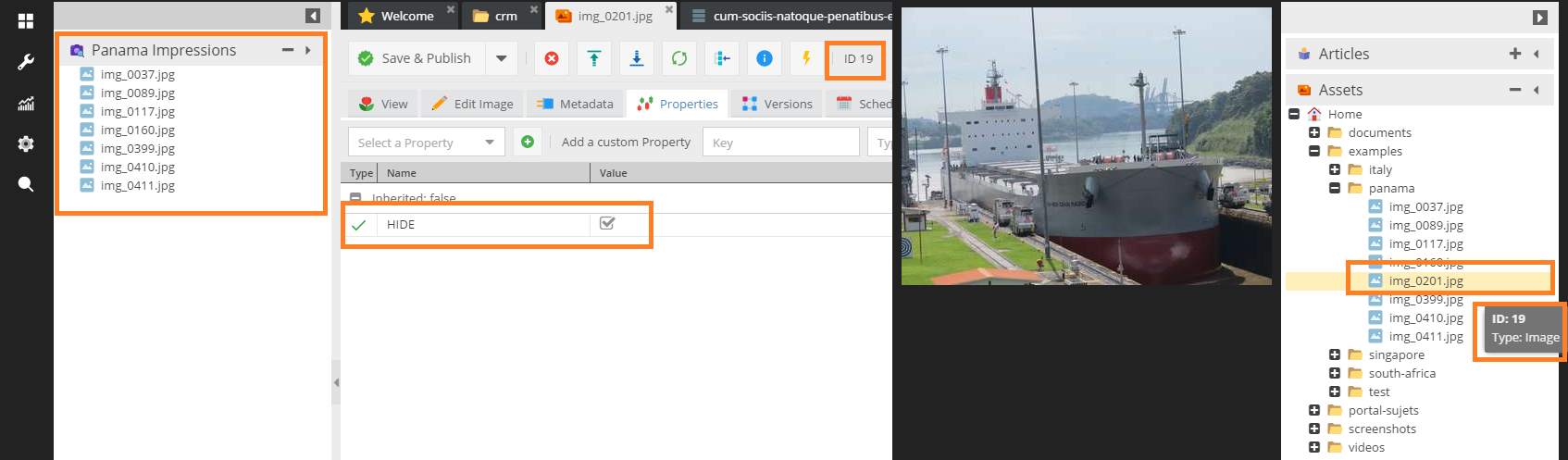
Document tree filtering using the where clause
The intention is to
- show the
/en/basic-examples subtree(including the parent node on the right side) - apply a simple filter which allows us to only show
- folders
- links
- pages which do not have the character 'g' in their key
[
"treetype" => "document",
"name" => "Basic Page Examples",
"icon" => "/bundles/pimcoreadmin/img/flat-color-icons/reading.svg",
"id" => 3,
"rootfolder" => "/en/basic-examples",
"showroot" => TRUE,
"classes" => "",
"position" => "right",
"sort" => "-12",
"expanded" => TRUE,
"having" => "",
"joins" => "",
"where" => "(type = 'folder' OR (type = 'page' and `key` NOT LIKE '%g%' OR type = 'link'))"
]
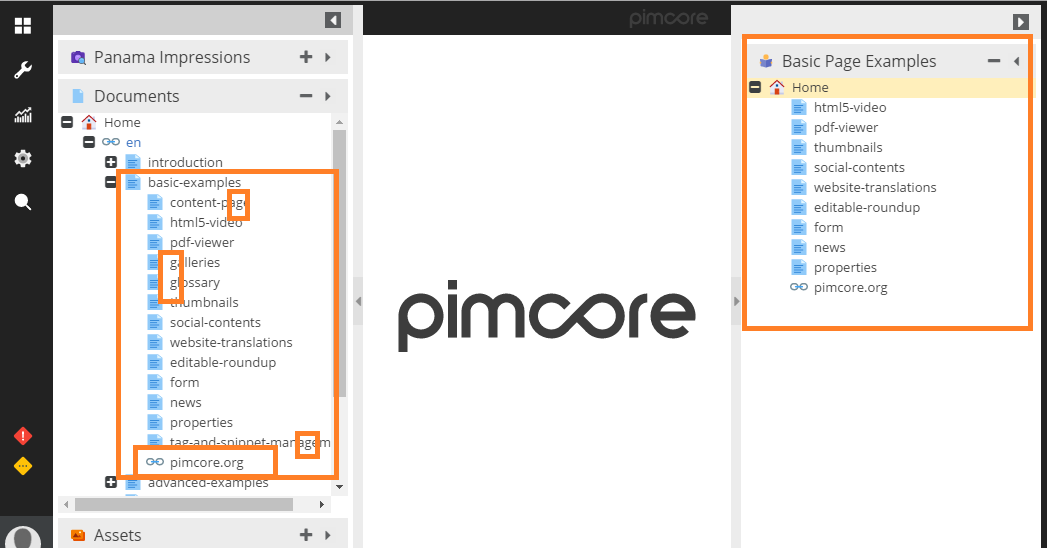
Customizing the Tree Context Menu
Allows you to hide certain context menu items via the customview's treeContextMenu configuration option.
"treetype" => "asset",
"name" => "New Panama Impressions",
"showroot" => 1,
"classes" => "",
...
...
"treeContextMenu" => [
"asset" => [
"items" => [
"add" => [
"items" => [
"importFromServer" => 0
]
],
"addFolder" => 0,
"rename" => 1, // optional
"copy" => 0,
"cut" => 0,
"delete" => 1, // optional
"lock" => 0
]
]
]
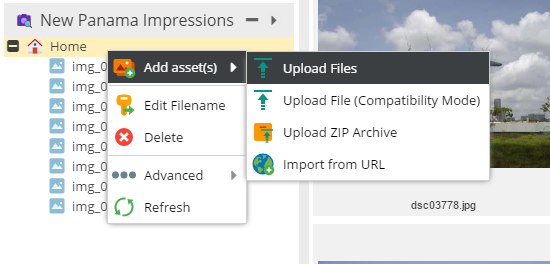
There are keys for most of the menu items, including sub menu items. The notion is like indicated in the example configuration.
Let's assume that we want to hide the "copy" option. The short way is this one:
"copy" => 0 (the default is that all menu entries are visible)
"copy" => [
"hidden" => true
]