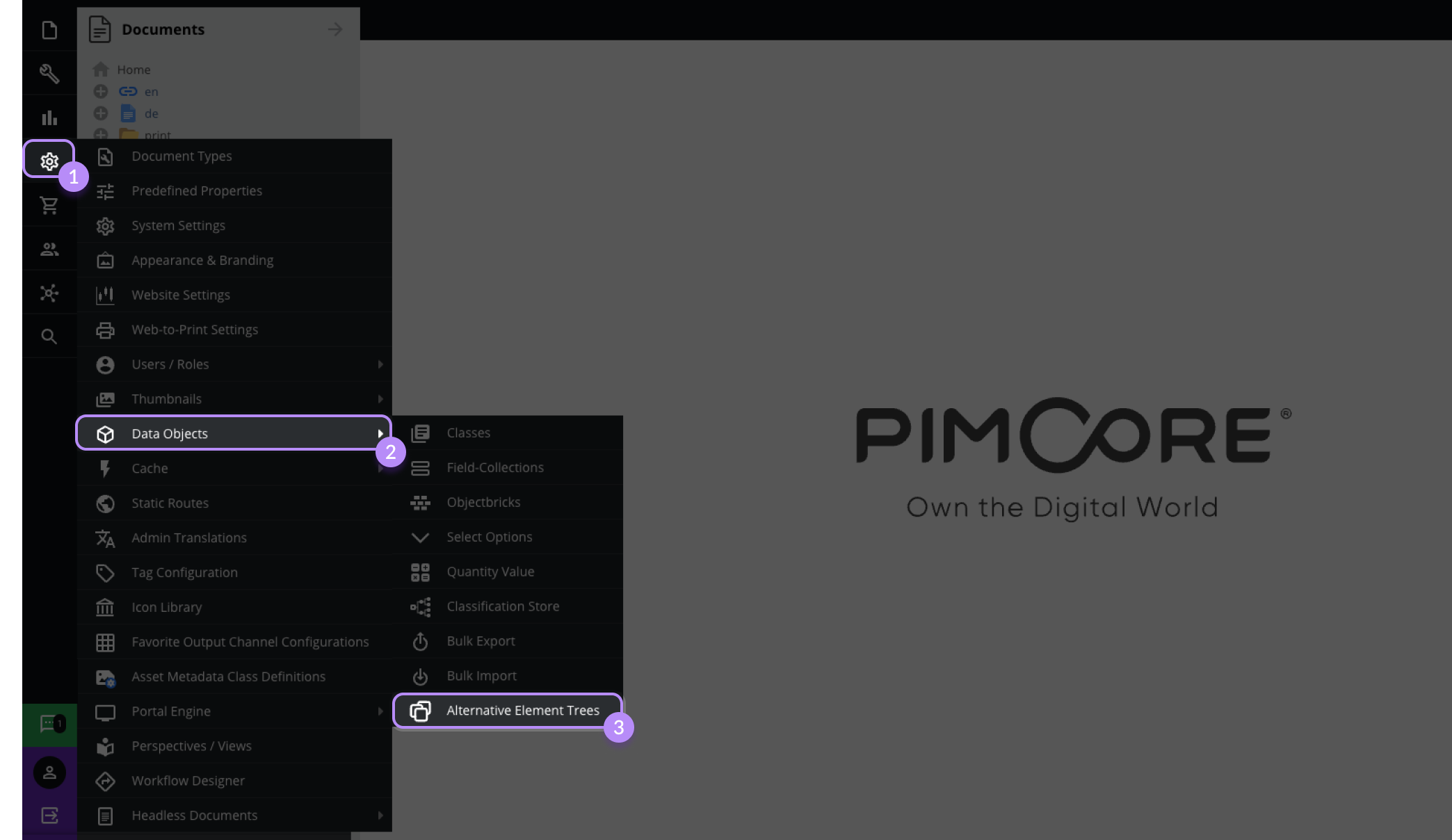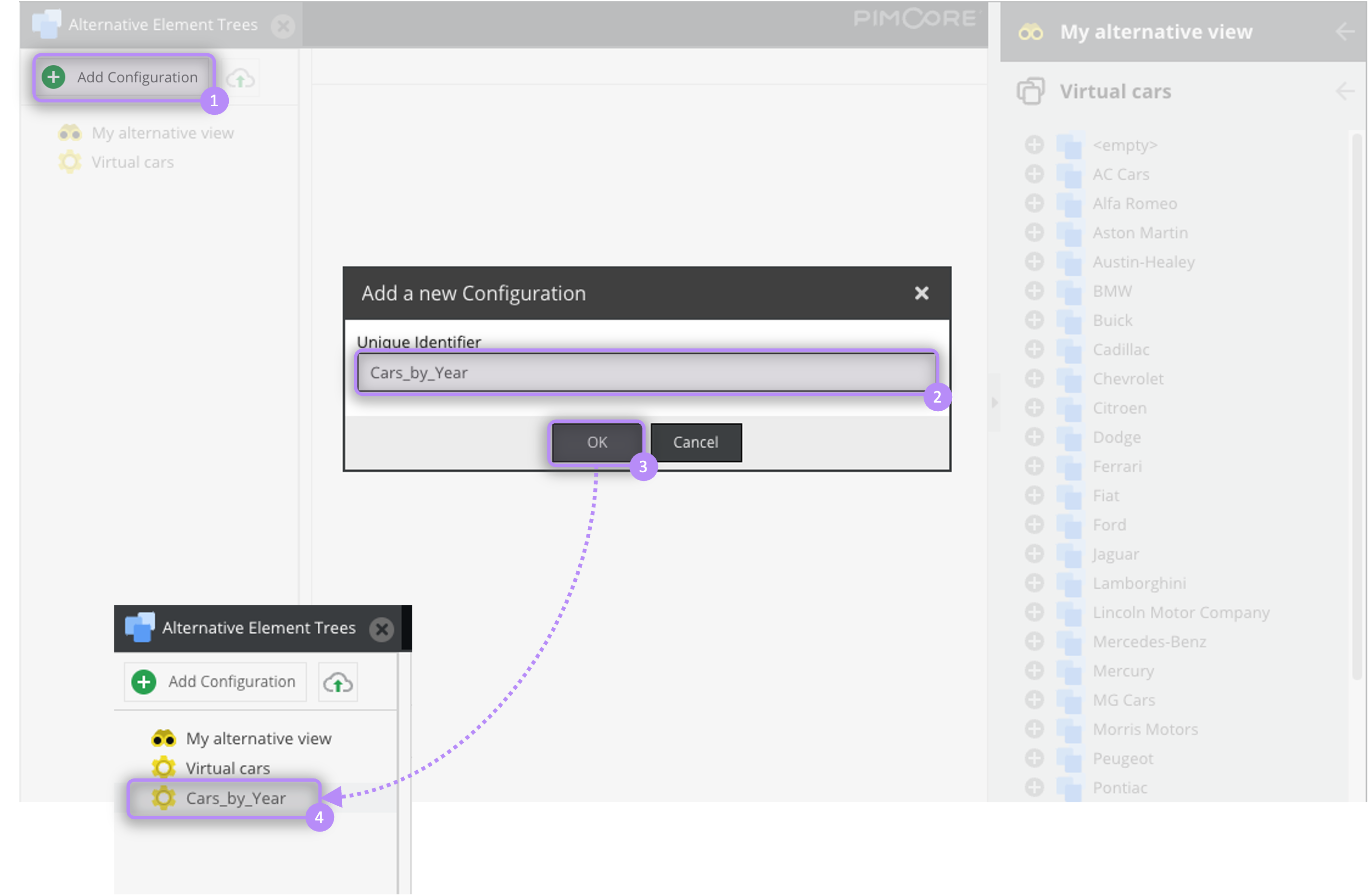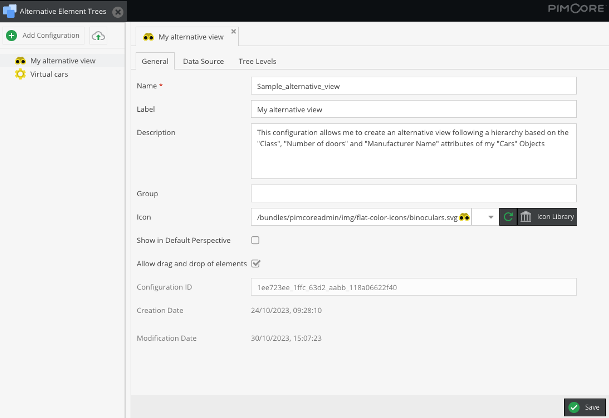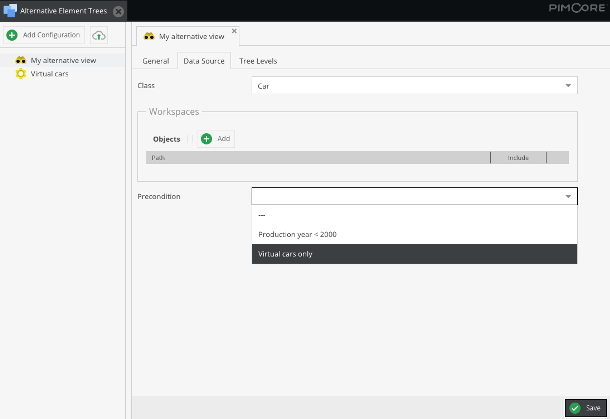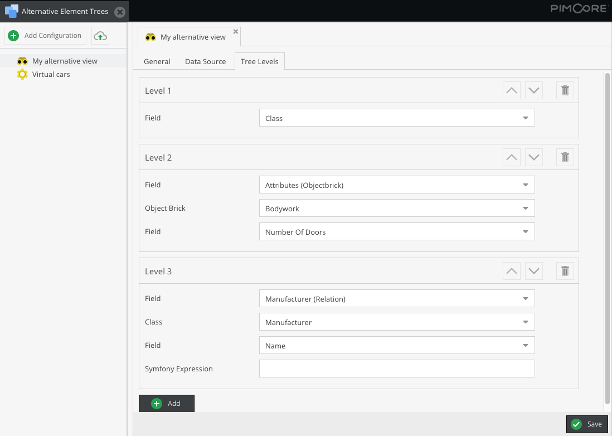Alternative Element Trees Configuration
At the moment, the Alternative Element Trees are only available for Data Objects.
This page explains how to add a new configuration for an alternative element tree.
Please ensure the migrations were executed and you have workers processing the Alternative Element Trees transport as explained in the bundle configuration section.
The Alternative Element Trees functionality can be accessed from the sidebar menu in the Settings > Data Objects > Alternative Element Trees section.
You can add an alternative tree configuration in the newly opened tab via Add Configuration or upload a configuration in JSON format via the Import button. Your configuration will appear in the configurations list on the left side of the window.
You can clone, delete, or export (in a JSON format) your configuration from the context menu in this configurations list.
General Tab
The General tab allows you to configure the basic settings for your alternative tree, such as:
- The
Nameof the tree (mandatory) in the Datahub tree view - this name will also be used for naming your alternative tree in the accordion menu if you leave theLabelfield empty. This field does not allow the use of blank spaces. - A
Labelfor naming your alternative tree in the accordion menu, the configurations list, and the configuration tab. - A
Descriptionfor your configuration - please note that this description will not be displayed in the tree. - A
Groupto merge your configuration with others in a folder in the configurations list on the left. You must remove the group mention for each affiliated configuration to remove the folder. - The
Iconthat should appear next to your alternative tree name in the accordion menu. You can select an icon for your alternative tree tab in the dropdown menu or theIcon Library. To access a preview of the selected icon, click on theRefreshbutton. The default icon for an alternative element tree is the following:.
Display in Default Perspective
Using the Show in Default Perspective checkbox, you can decide if your tree should be displayed as an alternative view in the Default perspective of your instance. By default, this option is disabled.
When adding an alternative element tree to the default perspective from the Perspective Editor, this Show in Default Perspective option will be ignored.
Allow Drag and Drop
The Allow drag and drop of elements checkbox allows you to decide whether it's possible to drop elements in your alternative tree from one of the original element trees.
Data Source Tab
In the Data Source tab, you can choose the class used to construct your alternative tree and define the included data using workspaces. Thanks to the include checkbox, you can use the workspaces to exclude folders or elements.
You can also use a Precondition to filter the data that should be available in your new tree. You can, for example, decide to filter Data Objects on their attributes (e.g. for our demo sample to display only cars produced before 2000). The precondition options are predefined and can be extended according to your needs.
Tree Levels Tab
The tree levels are defined from the Data Objects' attributes. You can add a new level using the Add button, change its place using the arrows, or delete it by clicking the trash bin icon.
Be aware that you must define at least one level to save your tree's configuration.
Supported Attributes and Data Types
The current version of the functionality supports the following attributes and data types:
-
Containers:
- Data Object Class Attribute
- Localized Data Object Class Attribute
- Object Brick Attribute
-
Data Types:
- Text
- Number
- Date
- Select
- Relation
- Other (checkbox, color, calculated value)
For complex data types like Localized Field, Objectbrick, or Relation, you must select the language or field on which your tree level will be based. For a Relation attribute, you can choose the field via the dropdown menu as in the illustration above or use a Symfony Expression (e.g. for concatenating different fields).
Extending to New Attributes
The supported entities are expendables according to your needs using special adapters. Please refer to the following sections for more details:
Configuration Storage
The configuration utilizes the LocationAwareConfigRepository for storing the configuration. In the symfony tree the
storage location can be configured. Following values are possible:
symfony-config- write configs as Symfony Config as YAML files to/var/config/alternative_object_trees/custom_object_tree.yamlsettings-store- write configs to the SettingsStoredisabled- do not allow to edit/write configs at all
Details also see Pimcore Docs.
Example
pimcore_backend_power_tools:
config_location:
alternative_object_trees:
write_target:
type: 'settings-store'
options:
directory: '/var/www/html/var/config/aet'